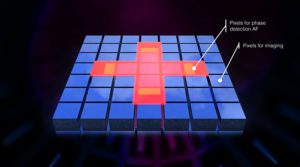OI share, OM1 and Pixel phones solution

Olympus/OM systems cameras have some exceptionally useful features when connected to smartphones. But there are major issues when using the OM1 camera and Google Pixel phones. This post explains why there are problems and shows how to ensure you can always connect your OM1 to your Pixel smartphone.
Why the Olympus phone app is so special
The Olympus smartphone app, OI share, is really useful, which makes it doubly annoying when you can’t get it to work. It has all the usual stuff like transferring images to the phone, and providing remote operation and tethering through the phone. All camera makes have this. But Olympus can do much more:
- You can update the camera and lens firmware from the app. This is amazingly useful. Other camera makes are much more complex. Nikon, for example, makes you download a file onto the SD card and then reboot.
- You can store and transfer all four custom settings plus the base settings to and from the camera. This means you can effectively have an infinite number of custom settings. No other system can do this as far as I know. Certainly Nikon, Canon, and Fuji can’t. Sony can transfer the entire camera settings and store up to 20 of these, but that is more cumbersome.
Why OI share is so maddening
- It will only support one camera at a time. That single camera must be registered in the app. Olympus actively wants owners to have multiple camera bodies, but then removes the benefits of OI share if you do.
- Under some circumstances, the app does not show if it has a registered camera, or what that camera is. This happened to me on my OM1.
- The underlying connection method is complex, and not easy to understand. If it is not set up properly, it will not work.
- There are major problems between the OM1 and OI share on Google Pixel phones.
Fortunately, there is a way to get it all working, even with Google phones. The key is understanding how the connection between the camera and phone operates.
How does OI share work?
OI share works by setting up a Wi-Fi access point on the camera, and connecting the phone via Wi-Fi to the camera for image and firmware transfer etc. It uses Bluetooth (which usually runs all the time on the phone and camera) to initiate the handshake.
Firstly, the camera has to be registered with the app. Once the camera connectivity is started, details of the Bluetooth and Wi-Fi connections are obtained by scanning a QR code that comes up on the camera screen. A Bluetooth handshake then follows, followed by the app connecting to the phone Wi-Fi, and then registering the phone. This registration process is key, and is the source of many downstream problems.
Once the camera is registered, connection between the camera is subsequently automatic, and very elegant. Turn on Wi-Fi on the camera and start the app, and they automagically hook up. Brilliant!!!
What about other cameras?
This is where the problems start. I think 99% of all the issues on OI share would be solved if it were able to register multiple cameras. But it can’t.
For many Olympus cameras and phones, you can connect to a different camera than the registered one by starting the camera’s Wi-Fi and connecting the phone directly to it, without using the Bluetooth handshake. This is a great solution, and it works as far as I can tell on nearly all phones (and tablets) except the Pixel, and the OM1.
My problem was that I changed the registered camera to an OM5, and then subsequently could not get OI share back working again with the OM1 (my main camera) no matter what I tried. It drove me bananas, but I finally solved it.
How do you get the OM1 to talk to the Pixel phone?
In order to cut to the chase, I’ll just describe the process:
- With the OM1 and Pixel phones, you can’t use the trick of connecting the phone directly to the camera Wi-Fi with an unregistered camera.
- This is because OI share for the OM1/Pixel uniquely still requires the camera to be registered in the app. If it isn’t registered, the phone connects to Wi-Fi and then immediately disconnects.
- The only way to reconnect an OM1 is to deregister the current camera, and re-register the new camera.

- To deregister a camera, on the app, go to Camera management
- Under the heading “Registered camera” press on “information”.
- Details of the registered camera will appear, and you can then remove it. Removing a registered camera does not remove its stored settings. So you can always return to the deregistered camera and restore saved settings in the future.
- If the information on the registered camera is not visible in the app, as happened to me, then you must reconnect to the registered camera. The information section will then reappear and you can delete the camera.
- Even if you have managed to figure out all the above, and completed the deregister/reregister process, there is still another gotcha.
- One of the Android 14 updates for the Pixel phone made security changes that were not reflected in the OM1 firmware. That prevented Wi-Fi connection, even if the above process had been followed.
- This was addressed in firmware 1.6 for the OM1, but not by default. To make it work for the OM1, it is necessary to go to the settings menu, wrench page 4, and change the Wi-Fi settings to WPA2. The icon for these settings is a remarkably unhelpful little vertical rectangle (meant to look like a phone – it doesn’t).
- Click this and then select WPA2 from the security menu (not WPA2/WPA3)
- Follow all this, register the OM1 with the Pixel, and the processes is foolproof again!
Other considerations
- If you own an OM1 and an OM5 or any other current non-OM1 camera, register the OM1 as the main (only) camera. You can then connect to a non-registered OM5 by direct Wi-Fi, to transfer settings and live remote etc. It does not work the other way round, i.e. if the OM5 is the main registered camera.
- You can not update firmware with a non-registered camera. This probably makes sense, although the app knows what camera is connected at all times.
- In order to connect to the non-registered camera, you need the Wi-Fi password. You can get this by pressing the info button, once Wi-Fi is started on the camera. The password is insanely long. I copy it by taking a camera photo of the info screen, and using Google Lens to capture the password text.
- My phone frequently loses the Wi-Fi password for the camera, so it’s a good idea to keep it stored somewhere.
- If you change the security settings on the camera, or any other Wi-Fi setting I think, the camera resets the password. So make sure you get the new password before you try to reconnect.
Improvements to OI share
With a few changes, OI share could be even more useful. Here are some suggestions:
- Allow up to 5 cameras to be registered
- Allow the OM1 to connect to OI share via direct wireless, even if not registered (as all other cameras can)
- Allow folders in the app for grouping settings or storing past settings – it can get very cluttered as you repeatedly save settings, many of which you might want to return to.
- Use shorter passwords for the wifi connection.